Internet banking
24/7 access to manage your accounts online
Through Community First Bank internet banking you can conduct a wide range of transactions easily and securely, at a time that is convenient to you. There are no set up fees, no access charges and no ‘business hours’ as it is a 24 hour service. It’s great for fast, routine transactions you don’t want to have to visit a store for, but the convenience doesn’t stop here. You’ll be surprised at the range of different things you can do within internet banking.
Safe and secure
Our browser-based Internet banking service uses the latest 128 bit Verisign digital encryption certificate to protect your data when it is being sent over the internet. Each time you connect to internet banking your browser is sent a digital certificate. This certificate securely identifies the site you are connecting to, and is used to establish the encrypted session. You can confirm your Internet banking session is encrypted by the appearance of a “lock” symbol at the foot of your browser.
A new way to connect with us
Your banking is about to get smarter and even more secure with our planned updates to the Community First/ Easy Street Mobile App and Internet Banking. We know it’s not always convenient to call or visit us. Soon you’ll be able to message us via Internet Banking and our app. We’ll connect you with a banking specialist to get the help you need. It’s like messaging a friend, and you can message back when it suits you.
One time password – a new layer of security
Keeping you and your money secure is always a top priority. That’s why we’re introducing another security feature – the SMS one time password. You may be familiar with this feature from other sites you login to.
When you complete a number of actions like updating your contact details or sending money to someone you haven’t paid before, you’ll be sent a once-only, random password(the ‘One Time Password’) to your mobile phone which you’ll be prompted to enter. This provides an added layer of security so that in the unlikely event your mobile app or Internet Banking access was compromised, only you would have access to the one time password to authorise a login, change or movement of funds to a new payee.
You must have your mobile number updated with us to ensure you can use this feature
As this feature provides heightened security for your banking, the feature will be mandato¬ry for all accounts. You cannot share mobile numbers or login details with someone – you must have your own. You can update your mobile number by:
Updating your contact details via Internet Banking or the Mobile App
– By calling our contact centre on 1300 13 22 77
– Visiting your nearest store
To further enhance your security, we plan on removing the pin pad password functionality and transitioning to strong passwords to access Internet Banking. This will be used in conjunction with our soon to launch one-time-password validation for certain updates and transactions. Without a mobile number you will not be able to access our Internet Banking services or mobile app.
‘How I spend’ – a leg up for your budget
With so many recurring bills and expenses, it can be hard to get an overall view of where your money’s going to make informed deci¬sions and help your budget.
‘How I spend’ is an exciting new feature coming soon to the Community First/ Easy Street mobile app that will help you categorise and track what you spend your money on, in an easy to view way.
When you make an eligible transaction, it’ll be sorted as ‘Mortgage’, ‘Groceries’, ‘Transport’ and more. If you notice a trans¬action category is wrong, you can simply change it to another one. Plus, you’ll be able to rank your categories to.
Register or reset your password
To register for Internet Banking or reset your password, you’ll need to contact us or visit a store.
Contact usWhat you can do in internet banking
- View your current account balances
- View your transaction history
- Print out and download your transaction history to an accounting package or database
- Obtain details of interest earned and charged
- Record or change payment authorities
- Arrange the transfer of funds between your accounts
- Make periodical or one-off payments
- Transfer funds to accounts at other financial institutions
- Pay your bills using BPAY ®
- Activate your Visa debit card
- Change your internet banking access code
- Display payroll and direct credits
- Display and print a list of transactions for selected accounts
- Send an email to us via our secure email service
- Personalise your internet banking page by modifying which accounts are displayed on the welcome page, including their sequence
® Registered to BPAY Pty Ltd ABN 69 079 137 518
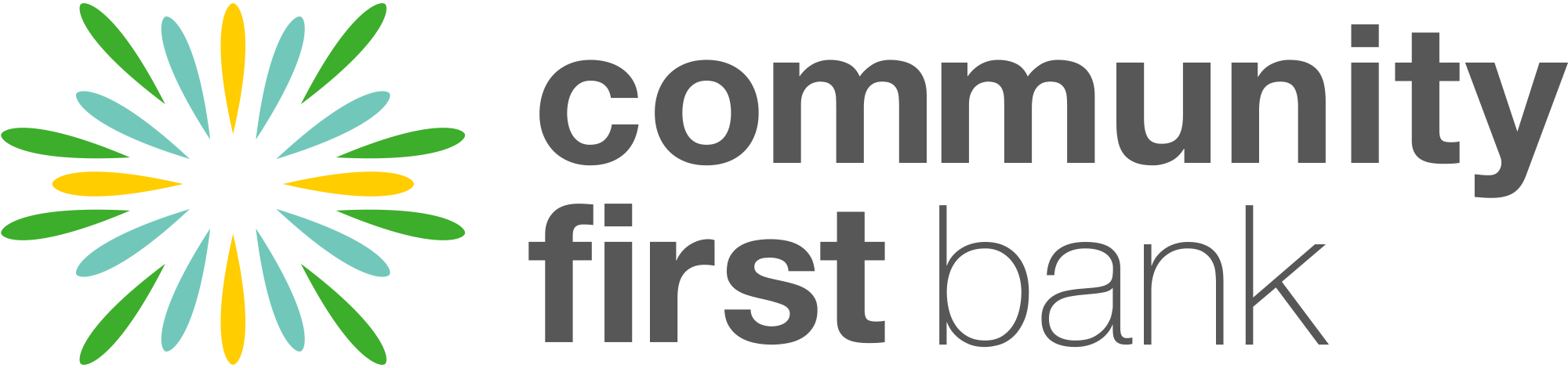
 1300 13 22 77
1300 13 22 77